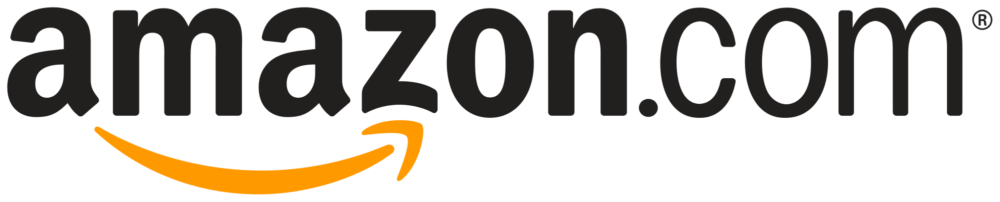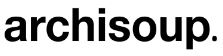The Best Drawing Tablet
We looked at the top 15 Drawing Tablets and dug through the reviews from 46 of the most popular review sites including and more. The result is a ranking of the best Drawing Tablets.

Our Review Process
Don't Waste Your Money is focused on helping you make the best purchasing decision. Our team of experts spends hundreds of hours analyzing, testing, and researching products so you don't have to. Learn more.
Our Picks For The Top Drawing Tablets
- 1. GAOMON M10K2018 Graphic Drawing Tablet & Digital Stylus
- 2. VEIKK A30 Touch Pad Graphics Drawing Tablet & Pen
- 3. Wacom Intuos Wireless Graphics Drawing Tablet & Bonus Software
- 4. Simbans PicassoTab IPS Drawing Tablet & Stylus Pen
- 5. XP-Pen Deco 01 V2 Drawing Tablet & Stylus
- 6. Wacom PTH660 Intuous Pro Digital Drawing Tablet
- 7. HUION H610 Pro Graphic Drawing Tablet & Glove
- 8. HUION 1060 Plus Graphic Drawing Tablet & Pen
- 9. Wacom CTL4100 Intuous Graphics Drawing Tablet & Bonus Software
- 10. Huion KAMVAS 20 HD Screen Drawing Tablet & Pen
- 11. GAOMON PD1560 HD IPS Screen Drawing Tablet & Pen
- 12. Wacom DTK2200 Cintiq HD Display Tablet & Pen
- 13. UGEE M708 Graphics Tablet
- 14. XP-PEN Artist22E Pro HD Display Graphics Drawing Tablet & Pen
- 15. Turcom Pro Ergonomic Drawing Tablet & Graphic Capture Pen
With this model, you won't have to worry about your stylus running out of power. In addition to a battery-free stylus, this drawing tablet is equipped with a touch ring, a round key and 10 hot keys. The unit is designed for high performance and is compatible with most drawing programs, including Photoshop, SketchBookPro and OpenCanvas.
Battery-Free StylusThis drawing tablet is equipped with a touch ring for page scrolling, canvas zooming and brush adjusting.
You'll find working on this drawing tablet a breeze, thanks to the inclusion of the Smart Gesture Pad. It allows you to easily zoom in and out, as well as quickly undo any mistakes. The tablet also has a track pad, four customizable touch keys and a battery-free pen.
Large Work AreaAlthough this drawing tablet it thin, it features a large drawing space that measure 10 inches by 6 inches.
You'll have so many choices with this drawing tablet. You can purchase the tablet in a wireless or non-wireless format, in a small or medium size and in a black or pistachio finish. Should you go with wireless, the tablet can be connected to a computer using a USB port or a Bluetooth connection.
Slim DesignIncluded with the purchase of this drawing tablet is a complimentary subscription to the Clip Studio Paint Pro software.
Not only does this drawing tablet come with a free high-quality tablet case, but the company also throws in a complimentary universal power adaptor and a pre-installed screen protector. With this tablet, you'll be able to draw, take notes and even watch movies. The tablet quickly connects to your home Wi-Fi and can be hooked up to your television u...
Lots of BonusesThanks to this drawing tablet's high power MediaTek Quad-core processor, you'll be able to multitask with ease.
Buying Guide
If you’re a fan of TV cartoons, anime shorts or feature-length animated films, you’re almost certainly watching art that was created on a digital tablet. Drawing tablets are quickly becoming a favorite tool for animators and graphic designers. FOX’s hit show, “Bob’s Burgers,” is animated entirely on drawing tablets, and more and more graphic design departments are turning to drawing tablets to save trees and share visual concepts with remote workers.
Drawing tablets digitize the process of drawing with a pencil and paper. You can sketch anything from architectural designs to new marketing logos to 30-minute cartoons on a drawing tablet. The tablet takes the place of a pad of paper, while a digital stylus captures your movements and places them on your computer screen.
So how do digital drawing tablets turn your stylus etchings into beautiful onscreen designs? It’s all thanks to electromagnetic induction technology. Horizontal and vertical wires beneath the tablet’s surface generate an electromagnetic signal, which transfers to the tablet’s stylus as you draw. The wires then flip into a receiving mode, reading the movements of your stylus and translating them to your computer’s graphic design program as you draw.
High-end models let you draw directly on their screens for a precise view of your own creation. Budget-friendly options transmit the movements of your stylus to your computer’s screen through compatible design software.
The electromagnetic induction technology also allows some tablets to power your stylus as you draw. Other models rely on a USB cable to recharge your pen.
Your tablet can also sense changes in pressure from the stylus and adjust line widths and darkness accordingly. Some models have advanced sensitivity and detail options, which detect subtle nuances in pressure and stylus position for a drawing experience that closely mimics pen-to-paper techniques.
Whether you’re a seasoned artist who needs a tablet for work or a dedicated hobbyist who wants to bring a tech edge to your designs, you’re going to have to do some comparison shopping to find the best tablet for you. Check out our tips, advice and recommendations for the best tablets on the web.
Why we recommend these drawing tablets?
Products Considered
Products Analyzed
Expert Reviews Included
User Opinions Analyzed
Our experts reviewed the top 15 Drawing Tablets and also dug through the reviews from 46 of the most popular review sites including and more. The result is a ranking of the best of the best Drawing Tablets.
DWYM is your trusted roduct review source. Our team reviews thousands of product reviews from the trusted top experts and combines them into one easy-to-understand score. Learn more.
The Best Bang For Your Buck
VEIKK A30 Touch Pad Graphics Drawing Tablet & Pen
Key Takeawy
You'll find working on this drawing tablet a breeze, thanks to the inclusion of the Smart Gesture Pad. It allows you to easily zoom in and out, as well as quickly undo any mistakes. The tablet also has a track pad, four customizable touch keys and a battery-free pen.
What other experts liked
What other experts didn't like
What to Look For
- The first question you’ll want to ask yourself before buying a tablet is: What are you going to use it for? Professional cartoonists and anyone who creates their own art from scratch will benefit from feature-rich models. If you’re going to break out your tablet for hobby drawing or minor photo touch-ups, a choice like the Simbans PicassoTab IPS Drawing Tablet & Stylus Pen is more appropriate. It’ll save you several hundred dollars on features you wouldn’t use anyway, and the tablet surface and stylus are just as reliable as pricier models.
- As for the size tablet you’ll need for your work, most artists prefer larger tablets with a 13.3-inch screen. However, if you’re working on smaller projects or need a tablet that you can easily pack up and travel with, a compact option, like a model that has a 7.9 x 3.6-inch surface, is best.
- Virtually all drawing tablets on the market work on both Mac and PCs, but some of them function a little smoother on certain software programs. Some models are equipped with multiple creative software programs, such as Corel Painter Essentials 6, Corel Aftershot 3 and Clip Studio Paint Pro, but you’ll have to buy graphics software for most other options. It is important to note that while some models are compatible with an array of programs, they work best when paired with the most recent versions available.
- Every tablet comes with a stylus, but additional items can help you create your best work yet. Look for a drawing tablet that comes with a pen stand, a carrying bag and a specially designed drawing glove that prevents sweat from damaging your tablet or marring your creations.
More to Explore
Koalas are more than just adorable wildlife — they were also the spokesanimal for the world’s first home computer graphic tablet. The KoalaPad was created in 1983. It was originally designed as an affordable computer drawing tool for schools, and it came bundled with the KoalaPainter program. However, the device quickly became popular with home users, and it worked with Apple II, Commodore 64 and Atari 8-bit computers.
KoalaPainter could hold two pictures in its memory (an impressive feat for an early ’80s program), allowing the user to compare images or copy and paste photos. It also featured an early version of today’s ubiquitous “Undo” command, called “Oops.”