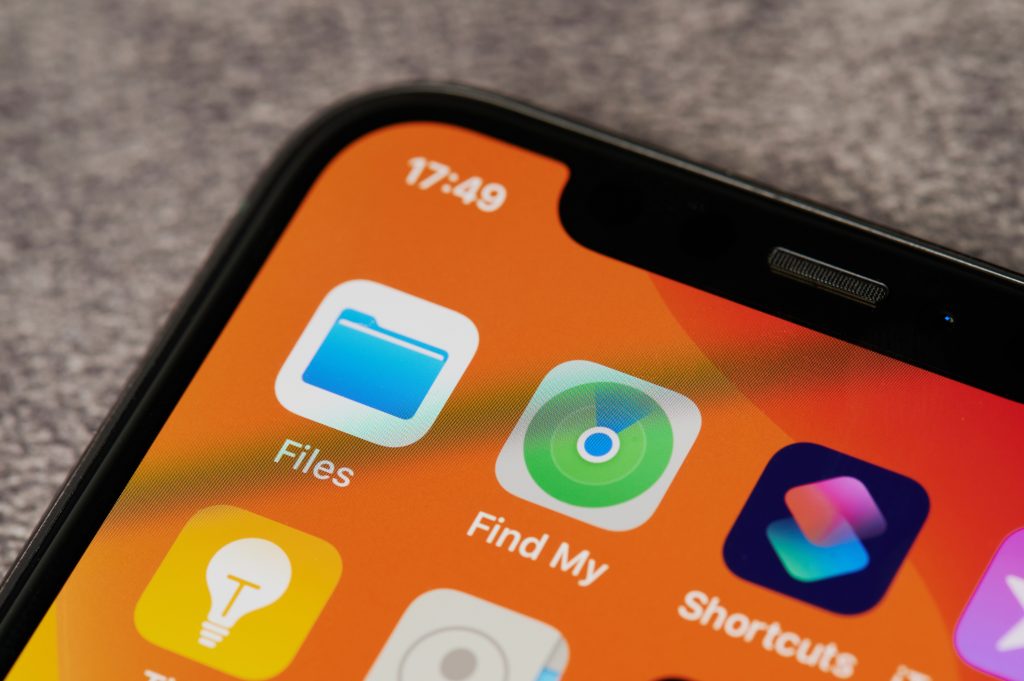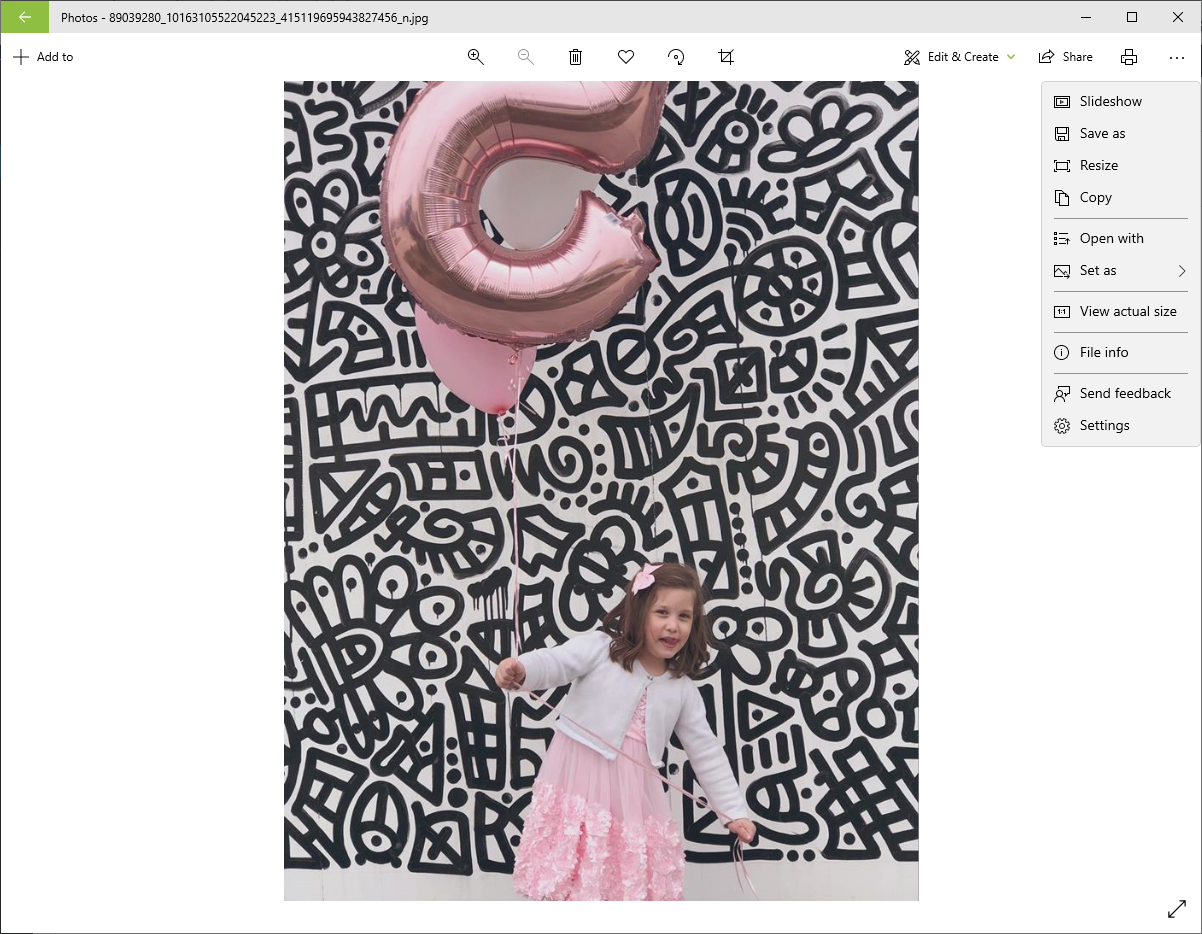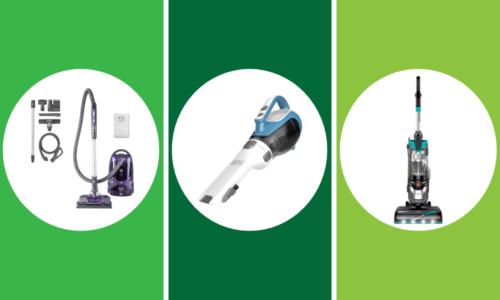You can take some fantastic, high-quality photos using your iPhone camera. But unless you know how to convert HEIC to JPG, you will have a hard time using those pics with many apps, websites and services.
An HEIC file is an image captured in HEIF (High-Efficiency Image File) format, Apple’s proprietary image file format since the iPhone 11 release in 2017. HEICs outperform JPGs in many ways. For instance, its advanced compression methods allow higher quality images to be created in smaller file sizes than JPG files.
However, HEIC has limited cross-platform compatibility. Learning how to convert HEIC to JPG using different devices will allow you to use your photos anywhere.
How To Convert HEIC To JPG On iPhone
The fastest and most straightforward way to convert HEIC to JPG is directly from the phone. You don’t have to download anything or worry about using a third-party app.
By simply copying the photos and pasting them into your iPhone’s Files app, your device will automatically convert HEIC to JPG.
To do so, open your Photos app and choose the pictures you want to convert. Tap Share and select Copy Photos to copy the images to your clipboard.
Next, open the Files app. Drag down from the center of the screen and tap New Folder. Then tap and hold a blank space in the folder and select Paste.
Your photos will appear in the folder, but they will now be in JPG format. You can share them directly from this folder or move them back to Photos by selecting Share > Save Image.
How To Convert HEIC To JPG On A Mac
If you prefer to convert your iPhone photos on a Mac, you can access them from iCloud or import them using a USB cable. Once you have the images on your computer, the simplest way to convert HEIC to JPG is using the Preview app.
- Select one or more photos that you want to convert. Choose File, point to Open With, and then select Preview.
- Or, to open photos in iCloud Drive, click iCloud Drive in the Finder sidebar, and then double-click a photo to open it.
- Go to File and select Export.
- Next, go to the Format menu and choose JPG as the new file format for the selected photos.
- Finally, click Save to convert and save the pictures.
How To Convert HEIC To JPG On A PC
Another option is to transfer your photos from your iPhone to a Windows computer and convert them from HEIC to JPG format.
Connect the phone and PC with a USB cable. Then, on the computer, go to Start > Photos to open the Photos app. Finally, select Import > From a USB device and follow the on-screen instructions to import the pictures.
Once you have the photos on your computer, you can convert them using the Photos app. Right-click a picture and choose Open with > Photos.
Select the three-dot icon in the upper-right corner to open the menu. Choose Save As in the menu.
In the Save As dialog box that opens, choose JPG in the Save as type list. Windows will convert the photo from HEIC to JPG format.
More iPhone Tips
- The Apple icon on the back of iPhone is actually a button – You can program it to do 30 different tasks!
- Have you tried this hands-off way to restart your iPhone?
- What to know before you try to fix your own iPhone